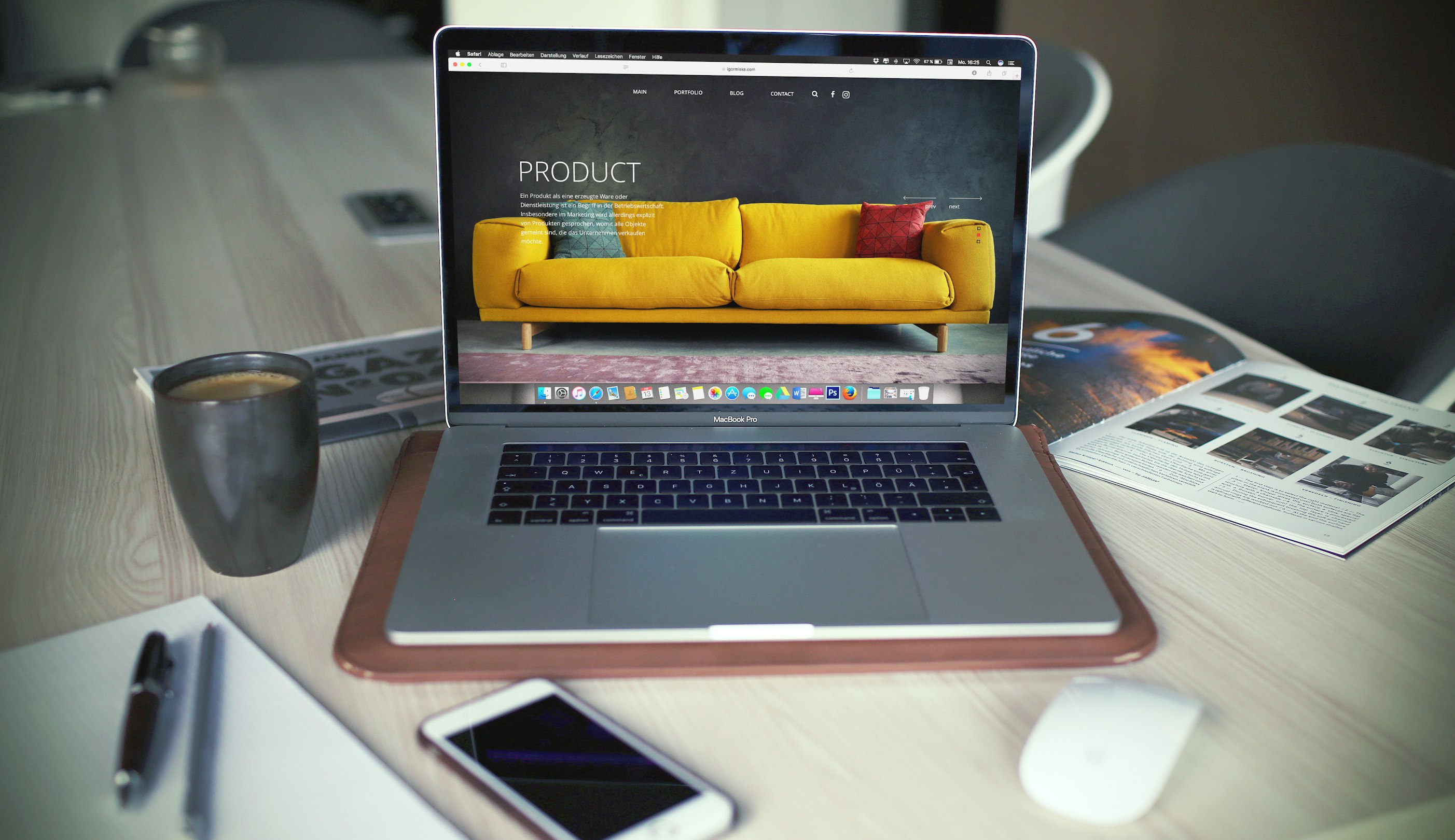Prepare your WordPress site for increased traffic or a quick performance boost by planning and researching effective strategies. This article provides:
- Essential tips for eCommerce site owners
- 7 tricks for optimizing site speed
- Recommended plugins and resources
- Advanced strategies for high-traffic sites
- Guidance on choosing the right hosting partner
Whether gearing up for holiday traffic or seeking overall performance enhancement, this guide covers the essentials, high-performance tricks, and strategies for high-traffic eCommerce sites.
Table of Contents
- Ensure Site Stability
- Begin with the Basics
- Hosting Plan and Domain Renewal
- Implement SSL Certificate
- Ensure Accurate Site Details
- Prepare for Inventory Shortages
- Optimize for Speed
- Streamline Plugins
- Optimize WooCommerce
- Image Optimization
- Optimize CSS and JavaScript
- CSS
- JavaScript
- Enable Site Caching
- Choose Speed-Optimized Themes
- Choose Reliable Hosting
- Optimize for High Traffic
- Utilize a Content Delivery Network (CDN)
- Maximize Caching Benefits
- Conclusion: Collaborate with Your Hosting Company
Ensure Site Stability
Maintain site stability for a thriving eCommerce platform with these fundamental tips.
Begin with the Basics
Even seasoned professionals can overlook these essential steps. Use this checklist to ensure you're set up for success, covering the basics that are often easily overlooked.
Hosting Plan and Domain Renewal
Avoid website downtime, especially during peak sales or traffic surges, by ensuring your hosting plan and domain name are up to date. Check your domain authority or consult your managed WordPress host to verify the renewal date. For those who snagged a year-long service during a sale, confirm your renewal before expiration, and ensure your payment information is current. It might seem obvious, but overlooking this detail is surprisingly common—double-check to prevent unnecessary stress.
Implement SSL Certificate
Ensure your site's security with an SSL certificate. SSL, or Secure Sockets Layer, encrypts data between computers, safeguarding sensitive information like passwords, credit cards, and banking details. For eCommerce, this security measure is essential, assuring customers that their personal data is protected.
Previously, installing an SSL certificate involved multiple steps—purchasing from a certificate authority, coordinating with your managed WordPress host, and activation. Simplifying this process, our Simple SSL feature offers free certificates integrated with all hosting packages. Partnering with Let's Encrypt eliminates the need for third-party providers, providing top-notch hosting and encryption managed seamlessly from one dashboard.
Ensure Accurate Site Details
- Product Accuracy: Review prices, descriptions, and frequently asked specifications. Test discount codes for a smooth checkout process, enhancing user experience and potentially boosting sales.
- Traffic Management: Anticipate high traffic, especially during major events like Black Friday. Verify and update information to handle increased site visitors for an optimal user experience.
- Policy Clarification: Cover return policies and promotion specifics. Prepare for unique cases, like foreign shoppers during traffic spikes, ensuring your site details align with inventory changes.
Being transparent about policies prevents disappointments during checkout, maintaining a positive user experience and preventing potential negative PR.
Prepare for Inventory Shortages
Ensure your site communicates inventory status and estimated shipping times to shoppers transparently. Optimize your WordPress site to retain visitors even when items are unavailable. Instead of an "Add to Cart" button for out-of-stock items, offer an email opt-in. This informs users about restocking and secures their email for future promotions.
Utilize Email Reminders: Sending personalized emails acts as a reminder for users to revisit your site and explore new products. This proactive approach boosts return visits and engagement.
Remember, clear communication about inventory and utilizing email reminders effectively retain user interest and drive future sales.
Optimize for Speed
These seven tips enhance your site's speed significantly.
Today, if your site takes too long to load, users may leave and never return. Users expect instant access to information. Slow-loading sites also risk credibility issues. Users might suspect technical problems or security issues like malware or spam. While "perfect performance" isn't guaranteed, simple site adjustments can nearly achieve it, retaining more users who are likely to make purchases.
Streamline Plugins
While plugins boost your site's functionality, not all are beneficial.
Browsing the WordPress Plugin Directory tempts users to install numerous plugins, especially for eCommerce. Yet, some plugins can compromise site speed and performance.
Before installation, review plugin stats, update frequency, compatibility with the latest WordPress version, and available documentation. Opt for well-maintained plugins aligned with your needs. If uncertain, conduct more research instead of rushing into installation.
Limit plugin usage to essentials, as excessive plugins may lead to conflicts. Assess existing plugins' impact on performance using tools like the P3 Profiler. This tool generates a performance report, pinpointing plugins contributing to slower load times. Run P3 Profiler tests whenever new plugins are added to avoid performance issues.
For eCommerce, WooCommerce is recommended but can impact performance if not optimized. Implement specific performance enhancements for WooCommerce-operated sites for improved functionality without compromising speed.
Optimize WooCommerce
- Manage WooCommerce Cookies: Prevent caching issues by ensuring WooCommerce's dynamic cookies aren't automatically placed on visitors.
- Clean Up Old Orders: Regularly clear old order data to maintain database efficiency. Archiving orders older than a fiscal year reduces database size, ensuring faster site loading.
- Disable Cart Fragments: Improve server load by turning off the "counting" feature for the site's mini cart. This minimizes unnecessary server strain without affecting the cart page's accuracy.
Image Optimization
Compressing images reduces file size, speeding up their download and enhancing user experience.
Images often contribute to longer load times due to their larger file sizes. Optimizing images by compressing their sizes significantly reduces download times, ensuring quicker loading and improved user experience.
For eCommerce sites with numerous images, optimization is vital. Compressing file sizes greatly reduces load times, maintaining site performance.
Optimizing images is straightforward with recommended tools like TinyPNG, ImageOptim, JPEGmini, and RIOT. These tools efficiently resize images without compromising quality.
Note: Uploading a well-compressed image might lead to WordPress theme-generated duplicates with different sizes that remain uncompressed. To resolve this, consider using Image Optimizer Cloud.
Optimize CSS and JavaScript
CSS and JavaScript files contain extra spaces, comments, and lines for developer readability. However, like images, unoptimized CSS and JavaScript can slow down your site. For custom themes, ensure clean and efficient code. Even with premade WordPress themes, assess the code quality or consult your managed WordPress host.
CSS
Compress and remove unused selectors to minimize the code that loads with the page. Establish a streamlined development process, especially if using a pre-processor like Sass. Grunt, a JavaScript task runner, offers the grunt-contrib-sass plugin, compiling Sass files, minifying and compressing them. Combine it with grunt-contrib-watch to automate tasks while you work.
For non-developers, follow standard practices to prevent duplication or large file sizes in CSS. Consult a developer or your WordPress host if needed.
JavaScript
Optimize JavaScript by minimizing, concatenating, and serving as few files as possible. Ideally, merge all JavaScript files into one and minimize them. Minify CSS and JavaScript during theme development. Use attributes like "async" and "defer" in HTML to load JavaScript files asynchronously or after the page loads.
Don't aim for perfection, just strive for improvement. Use staging or local environments for changes to avoid affecting the live site.
Enable Site Caching
When visitors browse your WordPress site, each page or post is dynamically created. WordPress locates information, compiles it, and displays it, contributing to slow loading. Installing a caching solution can alleviate this issue.
Consider these recommended solutions:
- WP Rocket
- W3 Total Cache
- Sucuri Firewall
Choose Speed-Optimized Themes
When selecting a WordPress theme, prioritize speed optimization. Some visually appealing themes may be poorly coded, leading to site slowdowns. Opt for simplicity over complex layouts and unnecessary features.
Prioritize the user experience by selecting a simple theme. Enhance it later with WordPress plugins to ensure a fast-loading site.
Choose Reliable Hosting
Your hosting company significantly impacts your site's performance. If your servers can't handle incoming traffic, your site might slow down or crash during peak periods, causing disruptions during promotions.
Shared hosting might seem cost-effective but often leads to slow speeds, erratic performance, and frequent downtime. Opt for a managed WordPress host to alleviate performance issues. Enjoy 24/7 support, tailored services, and optimized servers specifically designed for WordPress sites.
Managed WordPress hosts offer dedicated servers, ensuring top-notch performance and security. Additional features like nightly backups and managed WordPress upgrades streamline site management.
Optimize for High Traffic
To maintain lightning-fast performance, especially for high-traffic sites, consider these additional tips:
Utilize a Content Delivery Network (CDN)
When users from various global locations access your site hosted in one location, it may cause delays due to physical distance. A CDN resolves this by storing your site's assets on servers across the world. Users then access the closest server, reducing the distance and boosting load speed.
Popular CDN options include:
- CDN powered by Fastly
- Amazon Web Services
- CloudFlare
Our free CDN powered by Fastly ensures swift page loads, optimizing your site's speed and allowing customers to browse and shop without long loading times.
Maximize Caching Benefits
Implementing caching, both server-side and client-side, significantly boosts performance. Here's how it works:
Client-Side Caching: When a user initially loads your site, the browser stores its contents (HTML files, CSS, images, etc.). Upon subsequent visits, the browser retrieves these cached items, accelerating load times.
Server-Side Caching: Similar to client-side caching, this occurs on the server level. It saves time by bypassing PHP and database communication for page loads.
To enable server-side caching in WordPress, use plugins like W3 Total Cache, a popular and effective option. Such plugins grant control over server-side caching, ensuring rapid content delivery to users.
Optimizing caching with plugins like W3 Total Cache can demand substantial configuration and might not be the swiftest server-side solution due to the PHP-based nature of WordPress plugins.
When configuring caching for your eCommerce site, consider that certain pages (like cart and checkout) require cookies, making them ineligible for caching. Some plugins, like WooCommerce, automatically disable server-side caching to accommodate this. However, this isn't always evident. You can request your hosting provider to enforce cache settings, excluding pages requiring cookies. We employ smart caching settings, managing this process for all our clients.
Hosted solutions eliminate the need for caching plugins. Our custom Varnish settings, meticulously refined by our WordPress experts, automatically handle server-side caching. You benefit from one of the fastest caching methods without setting it up. Our servers also refresh the cache whenever files change or posts/pages update, ensuring users always access the latest content.
That wraps up our last point...
Conclusion: Collaborate with Your Hosting Company
Your WordPress hosting provider should be your go-to for any queries, concerns, or advice. We're dedicated to assisting customers, ensuring their sites perform flawlessly during peak sales periods.
Consider the case of South Georgia Pecan Co., whose holiday rush necessitated early site preparation starting in July. Working closely with their website agency, we updated everything, optimized caching for peak performance, and allocated ample resources to handle the surge.
Planning a sale or expecting increased traffic? Need performance enhancement advice? We're here to partner with you, offering expertise and assistance to ensure your eCommerce site thrives under any circumstance!