Windows 11 can be completely customized to match your taste, needs, and desires. You can change many things in Settings, from fonts to colors, background, etc. The options are endless.
One of the things Windows 11 includes is the transparency effects that are turned on by default. Many people love these effects, but some users look for a way to disable them. If you fall into the second group of users and are not fans of these effects, keep reading.
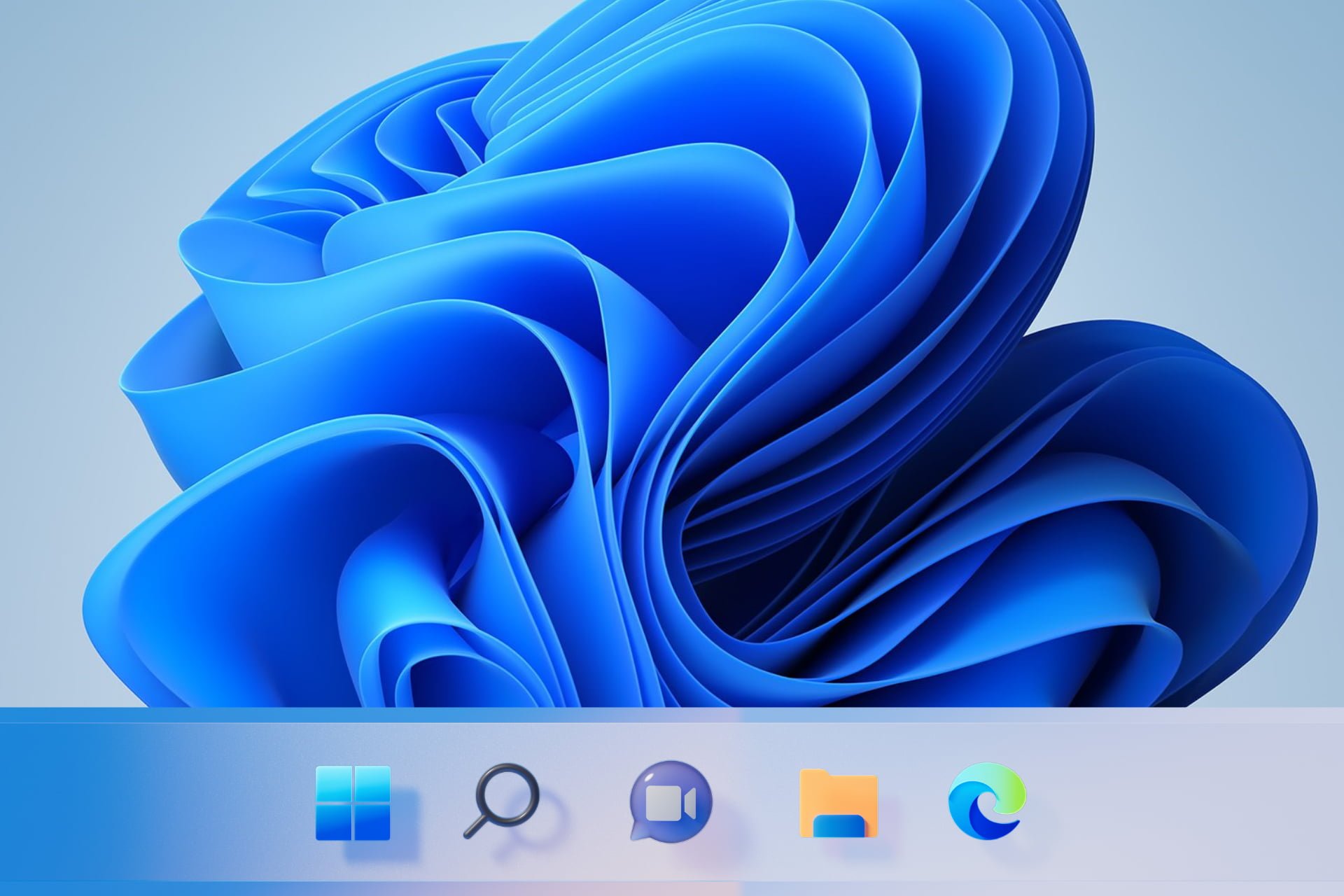
We will share a quick and straightforward guide on how to turn off transparency effects on Windows 11.
If transparency effects are not your cup of tea, you can turn it off. If you are new to Windows 11, you might need some help finding the option, and that’s why we are here. Let’s see what steps to take:
Steps to turn off Transparency effects on Windows 11 using the Setting app
Step 1: Right-click on the Desktop.
Step 2: Select the Personalization option from the context menu.
Step 3: Select the Colors option from the Personalization settings.
Step 4: Find the Transparency effects option from the Colors settings, click on the switch located on the left side of the entry to toggle Off the setting. The color of the button will turn from amber to gray and from On to Off.
You have successfully disabled transparency effects in Windows. If you change your mind and want to enable the transparent effects option, go back to Personalization > Colors, and click on the switch to toggle it On.